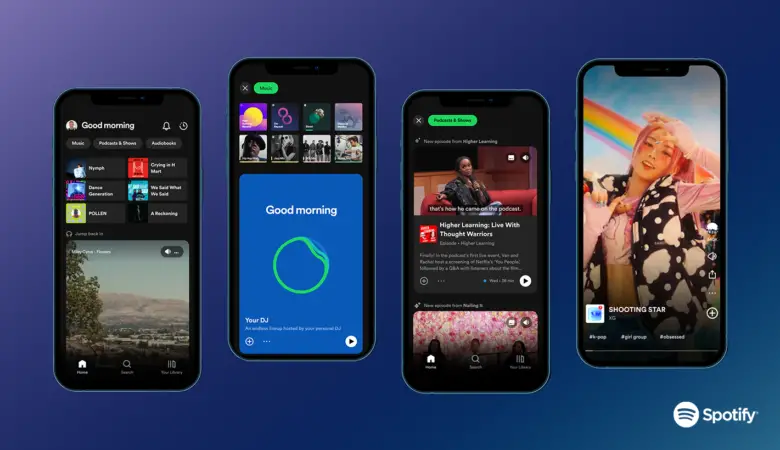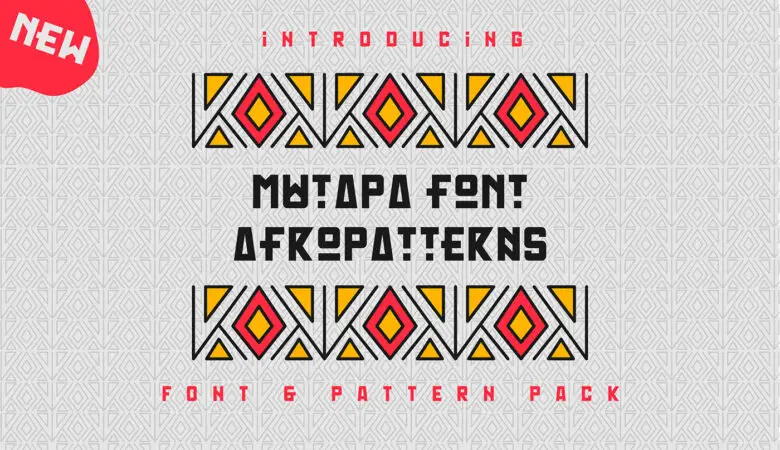Do you love the look of beautiful cursive handwriting? If so, you’re in luck! There are tons of great cursive fonts available in Microsoft Word.
In this blog post, we’ll show you some of our favorite fonts to use for writing in cursive. So get your pen and paper ready; I’m kidding! Get your Microsoft doc ready and let’s get started!
Table of Contents
Best Cursive Script Fonts in Word
Below you’ll find the best default cursive fonts in Microsoft Word. You don’t need to download them; just choose them in Word when you edit your document.
French Script Microsoft font
Introducing the French Script Microsoft font! This beautiful cursive font is perfect for adding a touch of elegance to your Microsoft Word documents. With its flowing lines and stylish lettering, this font will make your text stand out from the rest.

Segoe Script
Whether you’re creating a document for work or pleasure, the Segoe Script font will add a dash of class. So don’t wait any longer; you don’t need to download this font because your default Microsoft Word doc should have it.
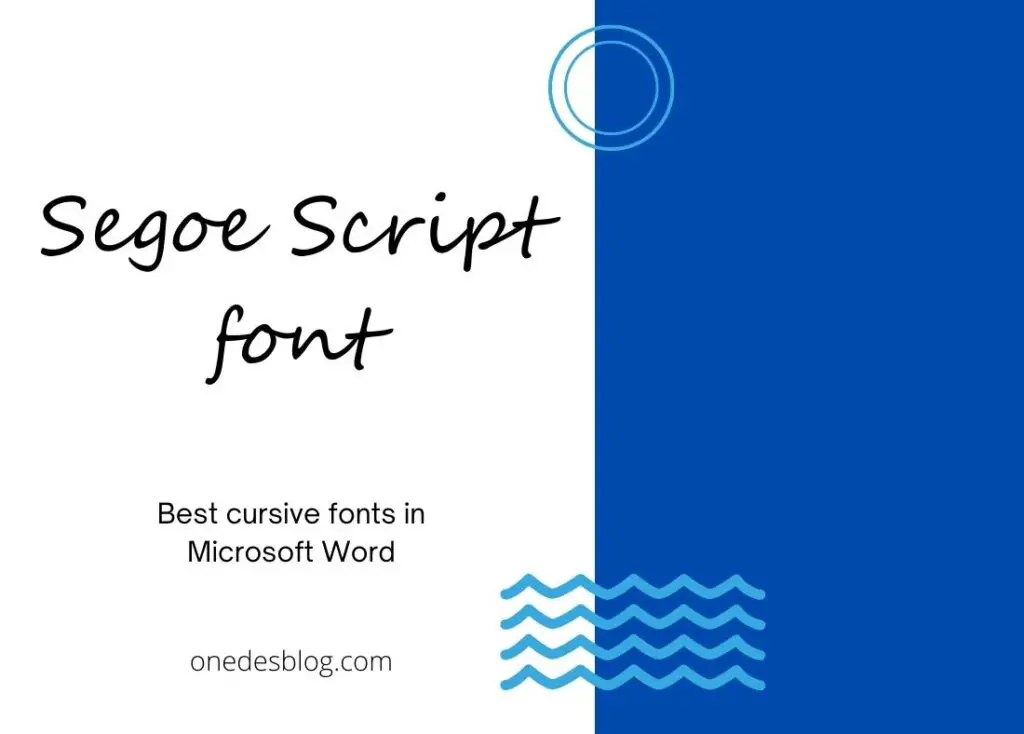
Lucida Handwriting
Check out the Lucida Handwriting font! This elegant cursive font is perfect for adding a touch of class to your Microsoft Word documents. With its swirls and flourishes, it’s sure to make any document stand out.
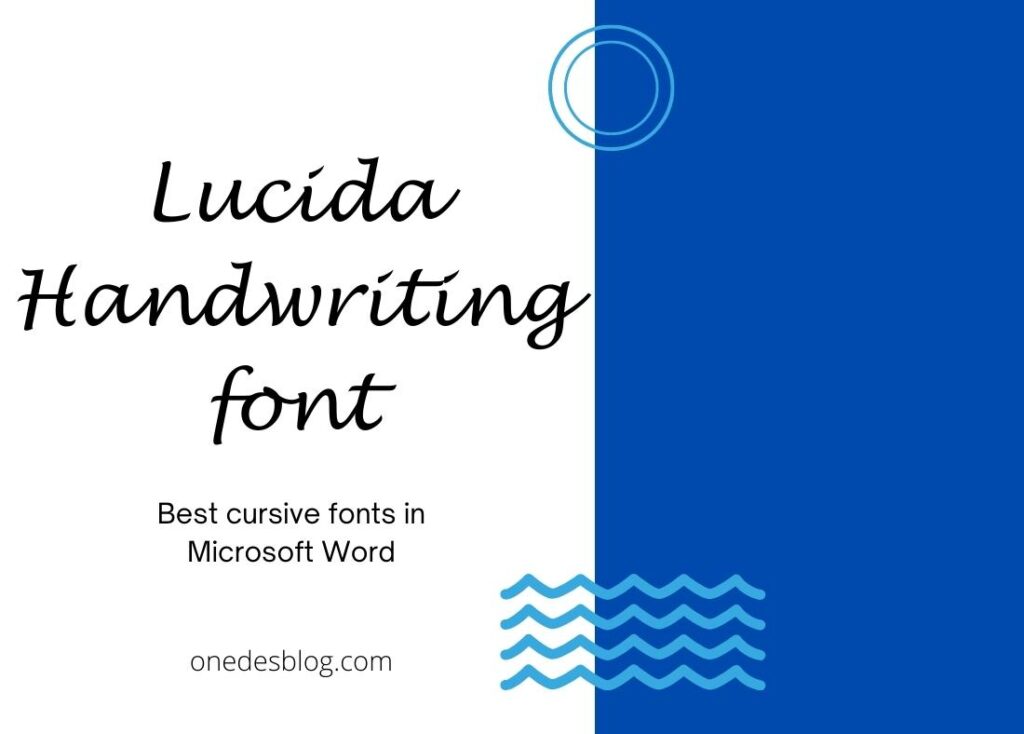
Edwardian Script
Whether you’re writing a love letter or a legal document, this font will add a touch of je ne sais quoi. So, boost your documents with the Edwardian Script cursive Microsoft font today!
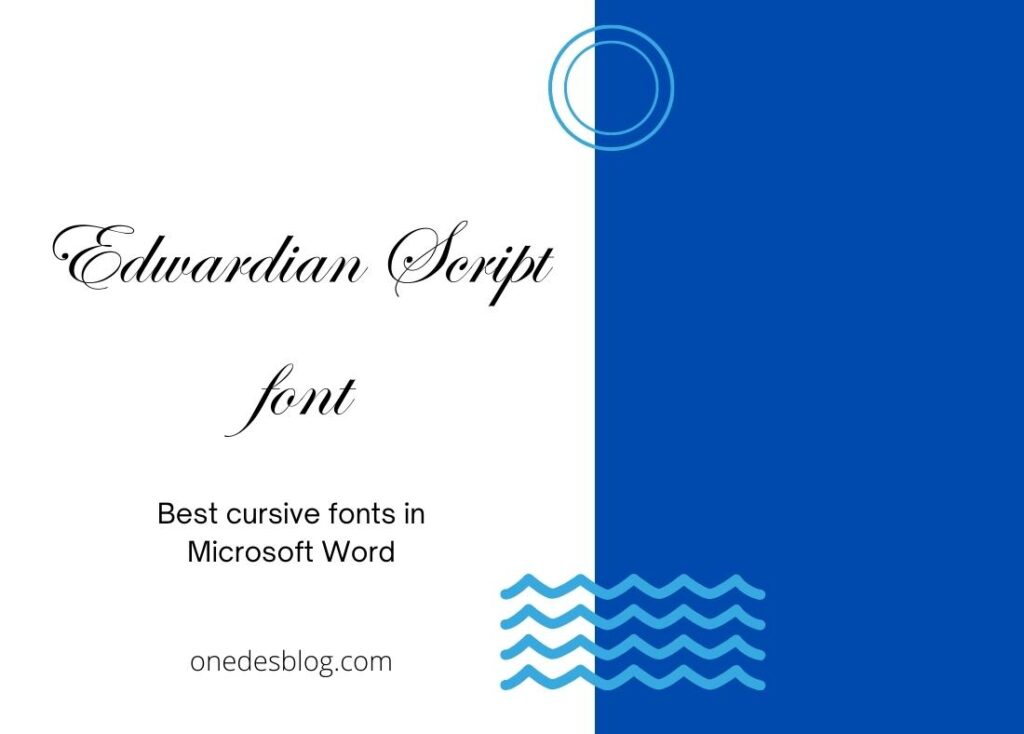
Kunstler Script
Looking for a fun, cursive font to use in your Microsoft Word documents? Look no further than Kunstler Script! This playful font is perfect for adding a personal touch to any document and is so easy to use. When you’re creating a new document, simply select Kunstler Script from the drop-down menu of fonts. Your document will instantly take on a whole new look!
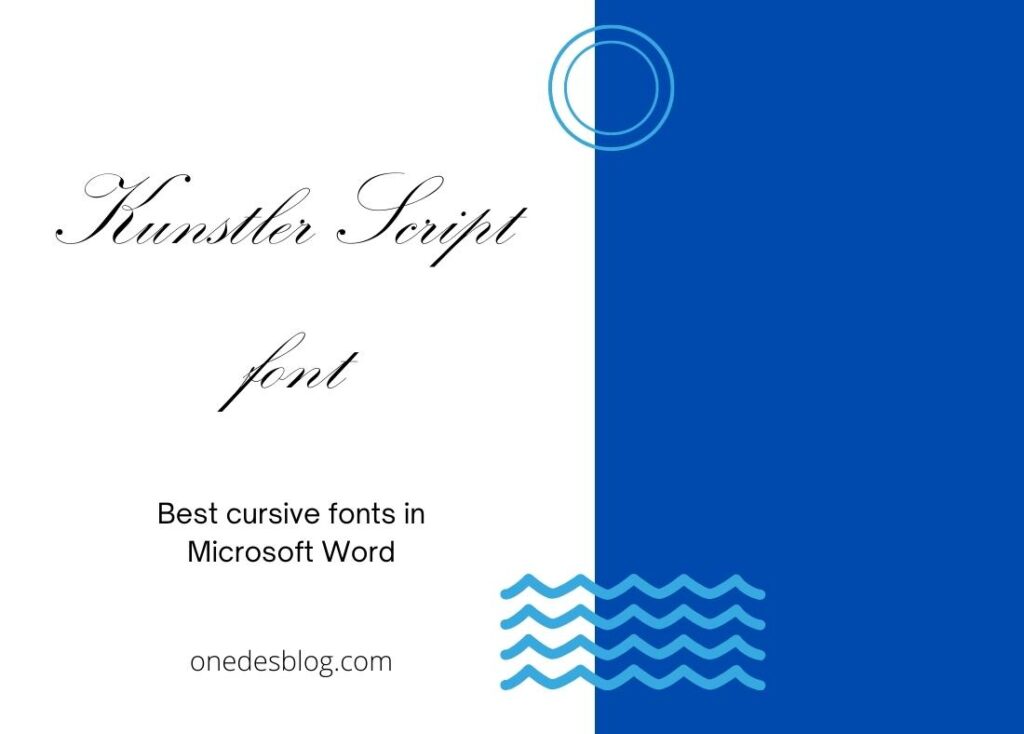
Magneto Bold
Magneto Bold is a great way to add some personality to your work. Whether you’re writing a love letter or creating a fun invitation, this font will give your document that extra special touch. So don’t wait any longer, get Magneto Bold today and add some flair to your Microsoft Word documents!

Vladimir Script
Looking for a beautiful cursive font to use in your Microsoft Word documents? Look no further than Vladimir Script! This stunning font features intricate, flowing lettering that will add a touch of class and elegance to any document.

Palace Script MT
Whether you’re writing a letter, creating a flyer, or working on a presentation, Palace Script MT is the perfect font for making your text stand out. And because it’s a Microsoft-certified font, you can be sure that it will work seamlessly with all your other Microsoft Office products. So don’t wait any longer, use Palace Script MT today and start enjoying its amazing benefits!
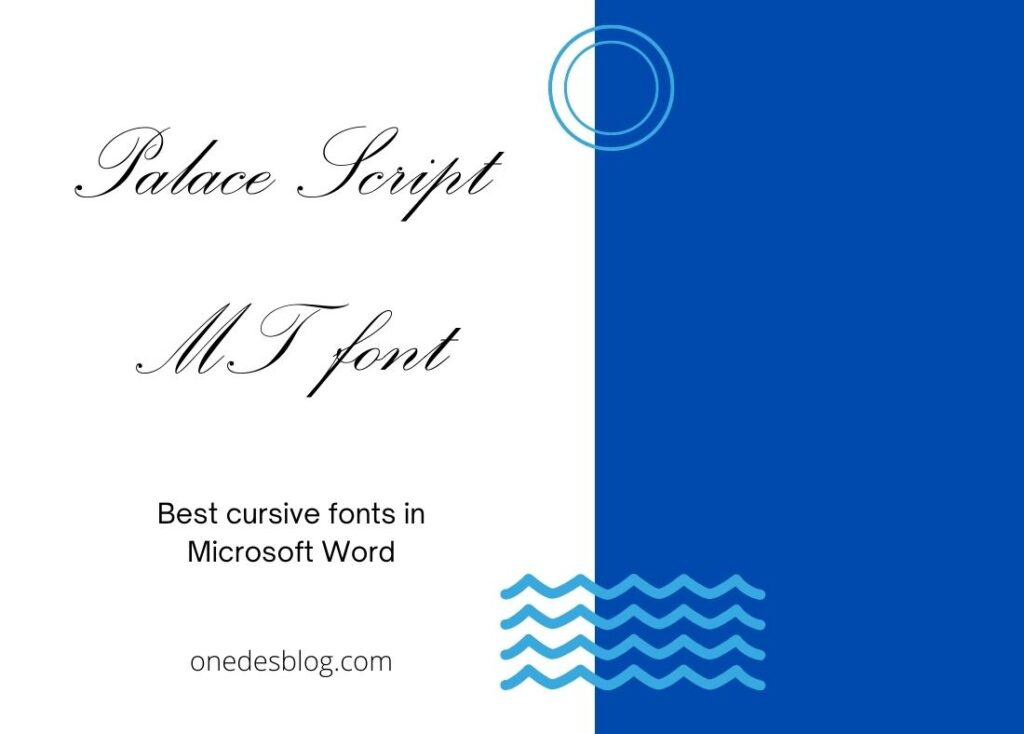
Freestyle Script Font Family
Freestyle Script is a great font for making your text look elegant and stylish. With its flowing lines and beautiful lettering, this font will add a touch of sophistication to any document you create. So if you’re looking for a luxurious cursive font to use in your Microsoft Word documents, be sure to try out the Freestyle Script font family!
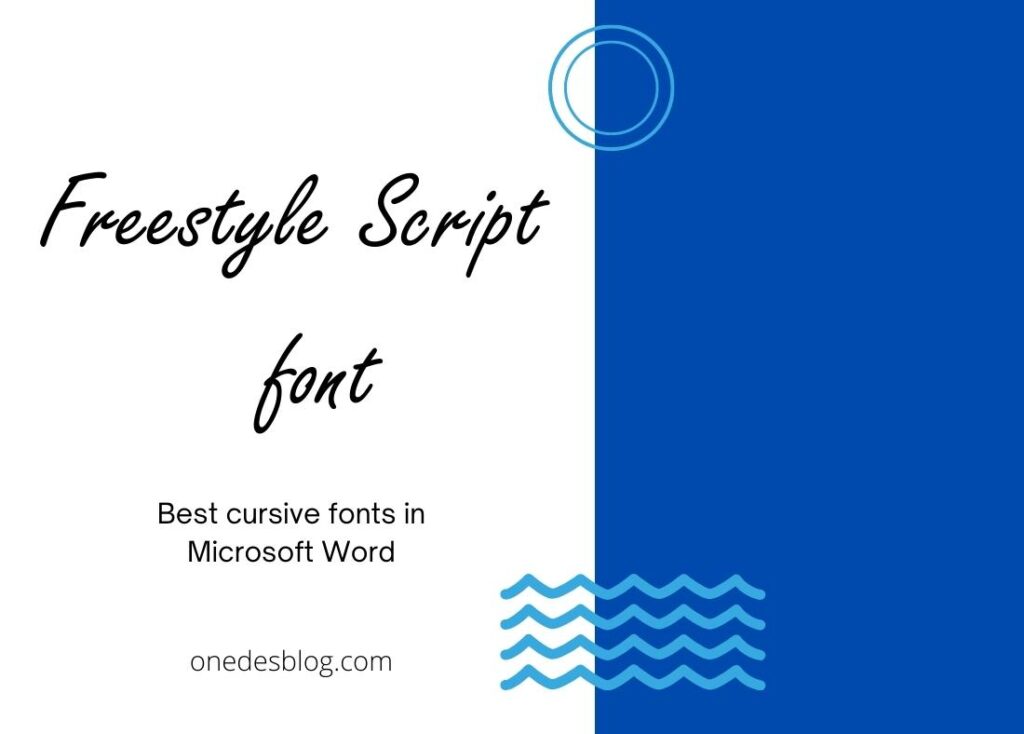
What is the cursive font?
The cursive font is a typeface that is designed to be written in a flowing style, similar to traditional handwriting. It is often used for signatures or for decorative purposes.
Some common cursive fonts include Script MT Bold, Brush Script MT, and Lucida Handwriting. You can select these fonts in Microsoft Word by going to the Home tab and clicking on the Font group. Then, scroll down to the Cursive section and select your desired font.
How to add any cursive font to Microsoft Word?
If you want to add a custom cursive font to Microsoft Word, you can do so by downloading and installing the font on your computer.
Then, go to the Home tab, click on the Font group, and select More Fonts. In the dialog box that appears, select the Custom tab and browse for the font you installed. Select it and click OK. The font will now be available in Microsoft Word.
How do I write in the cursive font style in Word?
To write in the cursive font style, select the text you want to format and then go to the Home tab. In the Font group, select the Cursive option from the drop-down menu. The text will now be in the cursive font style.
How to add a custom cursive font to Microsoft Word?
As we mentioned earlier, you can add a custom cursive font to Microsoft Word by downloading and installing the font on your computer. Then, go to the Home tab, click on the Font group, and select More Fonts. In the dialog box that appears, select the Custom tab and browse for the font you installed. Select it and click OK. The font will now be available in Microsoft Word.
What are some common cursive fonts for signatures in Microsoft Word?
Some common cursive fonts for signatures in Microsoft Word include
- Script MT Bold
- Brush Script MT
- Lucida Handwriting.
You can select these fonts in Microsoft Word by going to the Home tab and clicking on the Font group. Then, scroll down to the Cursive section and select your desired font.