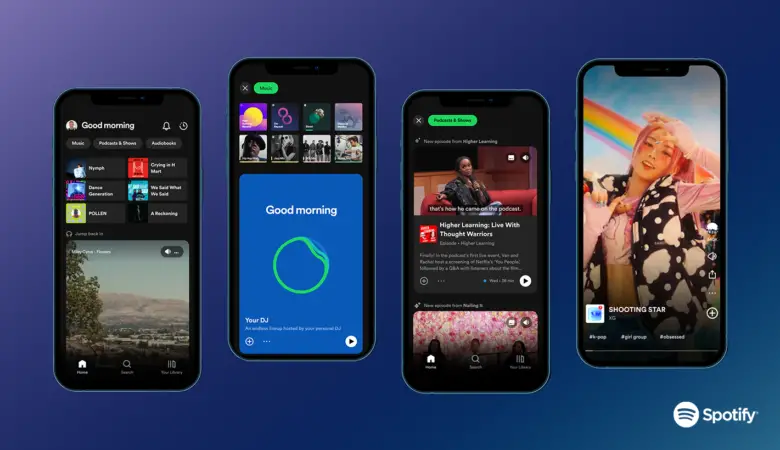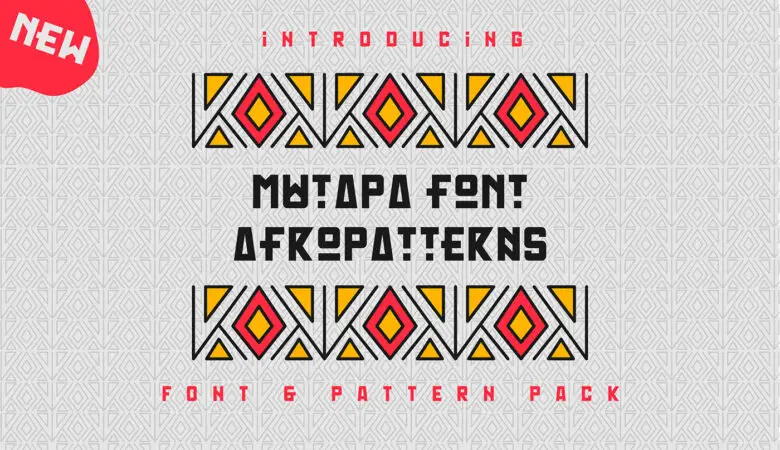Do you know that 1.2 billion people across the globe use Microsoft Office for work and education? Fonts play an important role in how your document looks and communicates your ideas. Minimalist fonts can be an excellent choice for titles or other short blocks of text, as they are clean and straightforward. This makes them easy to read and understand.
They can also help to create a more sophisticated or modern look for your document.
When choosing a font, it is essential to consider your document’s overall tone and feel. For example, minimalist fonts can be great for business documents or formal writing.
When it comes to fonts, there are a lot of options out there. But if you’re looking for something minimalist, a few fonts in Microsoft Word fit the bill.
Table of Contents
Best Minimalist Fonts in Word
Some standard minimalist fonts in Microsoft Word include Arial, Quicksand, and Verdana. These fonts are all clean and simple, making them great for titles or other short blocks of text.
Quicksand
Quicksand is another sans-serif minimalist font that can be used in Microsoft Word. It has a clean and simple design that makes it perfect for titles or other short blocks of text. Quicksand is available for free download on our blog.
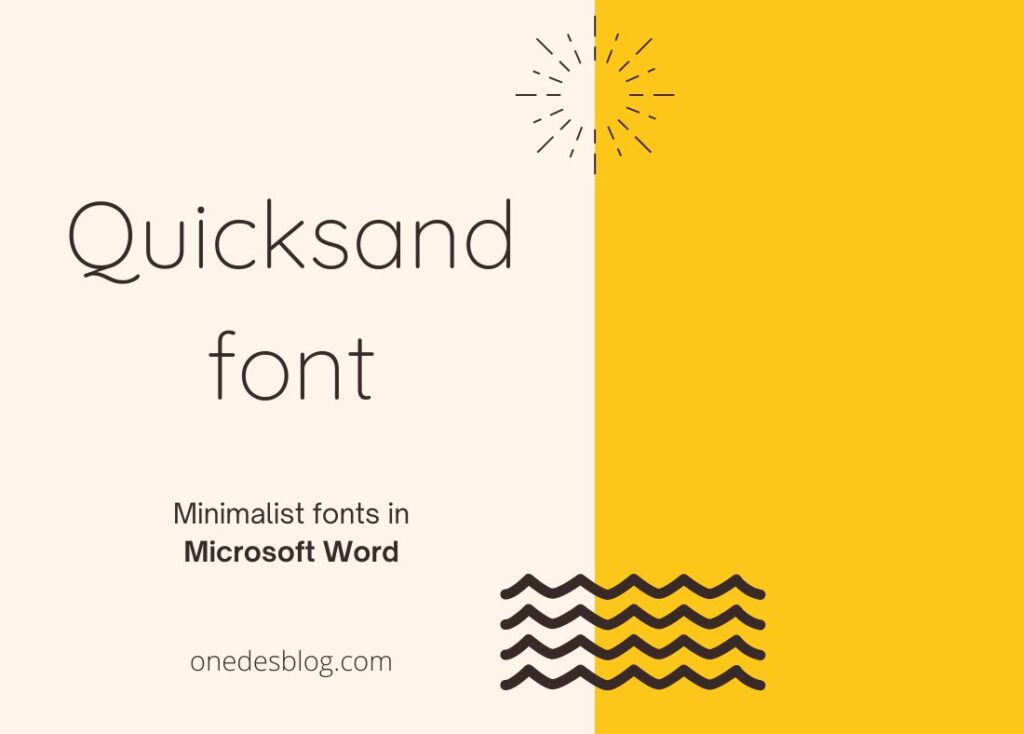
Verdana
Verdana is another sans-serif font used for titles in Microsoft Word. It has a simple, clean design that makes it perfect for minimalist layouts. Verdana is available for free download on our blog.

Arrial Narrow
Arrial Narrow is a sans-serif font that is perfect for minimalist layouts. It has a clean and simple design that makes it ideal for titles or other short blocks of text. Arrial Narrow is available for free download below, but if you have Microsoft office, you can use it immediately.

Bahnschrift Light Font
Bahnschrift Light is a minimalist font perfect for titles and headlines in Microsoft Word. It is simple and elegant, and it adds a touch of sophistication to any document.

Candara Light Font
Candara Light font is an excellent choice for minimalist titles in Microsoft Word. It’s simple and elegant, and it looks great onscreen.

Malgun Gothic
Malgun Gothic is a sans-serif font perfect for minimalist titles and headings. It’s clean and straightforward, with a modern look that will make your text stand out. Malgun Gothic is a great choice for any document that needs a touch of style.

Lucida Console
Lucida Console is a simple, minimalist font perfect for titles and body text. It’s clean and easy to read, with a modern look that will make your text stand out. Lucida Console is the perfect choice for any document that needs an elegant touch.

Segoe UI Font
Segoe UI is a minimalist font that is perfect for Microsoft Word. It is clean and easy to read, making it the ideal choice for any document. In addition, Segoe UI is a standard font with Microsoft Windows, so you can be sure it will work on any computer.

Nirmala UI Semilight
Nirmala UI Semilight is an excellent font for minimalist designs. It’s simple and easy to read, making it perfect for headings and titles. The light weight also makes it a good choice for documents that need to be printed in black and white.

Tahoma Font
The Tahoma font is a minimalist font that is perfect for Microsoft Word documents. It is clean, easy to read, and looks great on screen and in print. Tahoma is a good choice for body text and headings, and it comes with all the standard Windows fonts.

What is the minimalist font in Word?
The minimalist font is a clean and simple font perfect for titles or other short blocks of text. Minimalist fonts are typically sans-serif fonts, which means they don’t have the decorative edges that some different fonts have.
Related post: Recover Unsaved, Deleted or Lost Word Document on Mac
What is the best font for titles in Microsoft Word?
There is no one “best” font for titles in Microsoft Word. Different fonts can be better or worse depending on the context in which they’re used. However, some standard minimalist fonts often used for titles include Arial, Quicksand, and Tahoma.
How to add a custom minimalist font to Microsoft Word?
If you want to add a custom font to Microsoft Word, you can do so by downloading and installing the font on your computer. Once the font is installed, you can use it in Word by selecting it from the drop-down menu in the Fonts section of the ribbon.