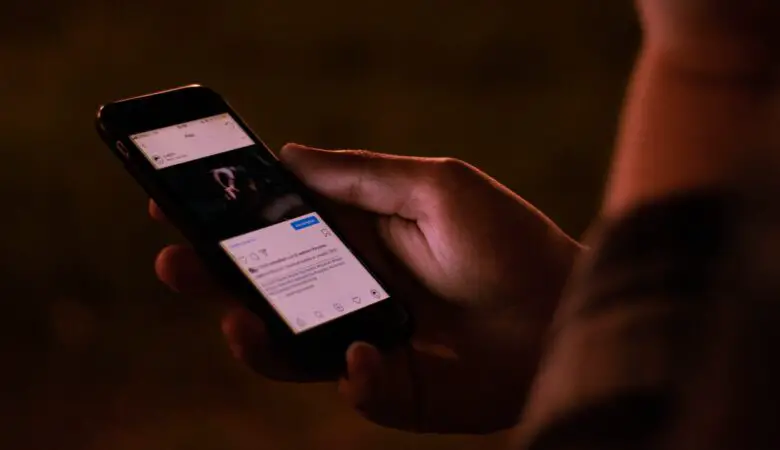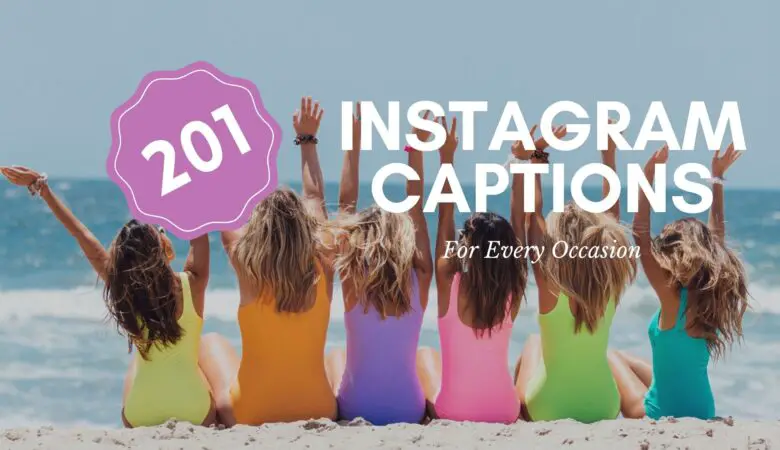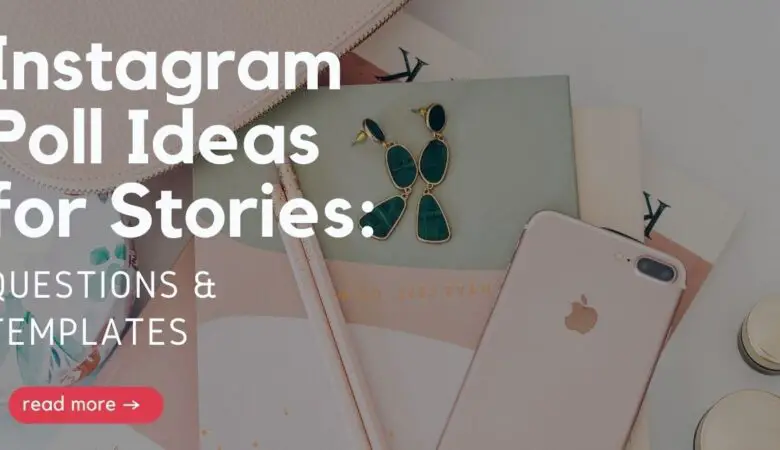The High-Efficiency Image File Format, or HEIC, is a new image compression standard that was first introduced in iOS 11. HEIC files offer better compression than traditional JPEG images, resulting in smaller file sizes with no loss of image quality.

HEIC files are not supported by all devices and operating systems, so if you need to share an image with someone using an older device or software, you will need to convert the HEIC file to JPEG.
In this article, we’ll explain what HEIC is, what the difference is between HEIC and JPG, and show you how to convert a HEIC file to JPEG on both Mac and Windows.
Is HEIC better than JPG?
HEIC and JPG are both image compression formats, but HEIC offers better compression than traditional JPEG images, resulting in smaller file sizes with no loss of image quality.
HEIC files are not supported by all devices and operating systems, so if you need to share an image with someone using an older device or software, you will need to convert the HEIC file to JPEG.
What Format does iPhone save photos in? Why are all my photos HEIC?
iPhone saves photos in the HEIF format by default, but you can change this to JPEG if you prefer.
To do this, open the Photos app and go to Settings > Preferences. Under “Save Photos,” make sure “JPEG” is selected instead of “High Efficiency.”

How to convert HEIC to JPG on Mac
In most cases, people face HEIC when sending photos from iPhones to their computers. I got to know about HEIC when I transferred photos to my mac via Airdrop.
If you’re using a Mac, you can use the built-in Preview app to convert a HEIC file to JPEG. Let me quickly show you how to do it:
- Simply open the HEIC file in Preview.
- Then click on File> Export… Select JPEG from the dropdown menu.
- The JPEG file will be saved immediately in the same folder. The process will take literally 5 seconds.
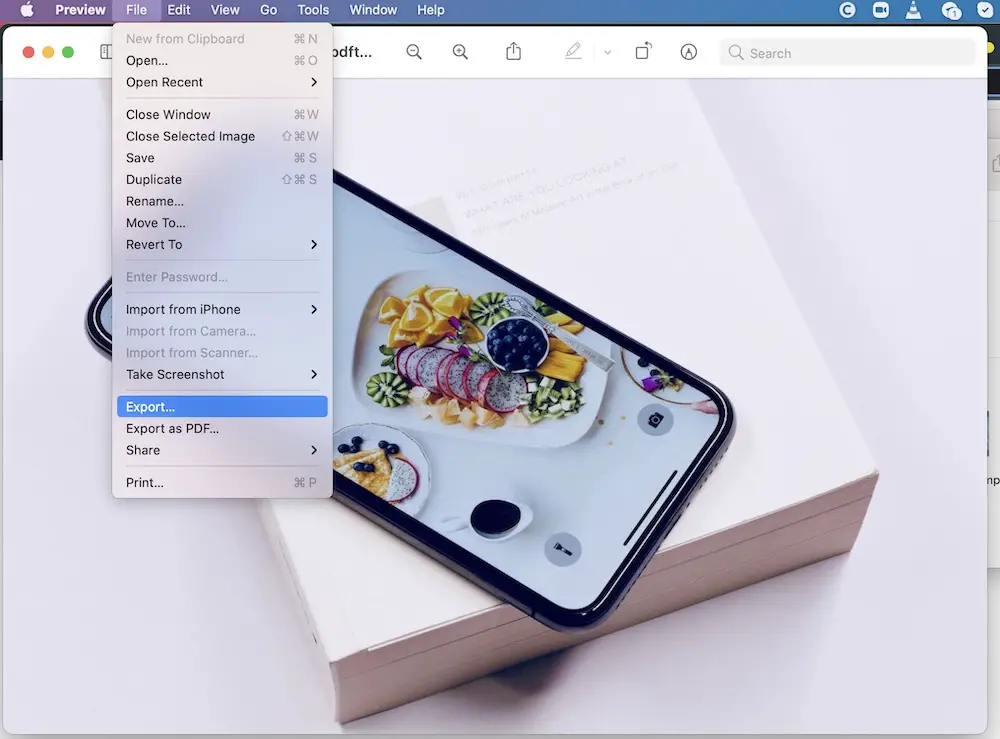
How to stop the iPhone from using the Heic format?
If you want to prevent your iPhone from using the HEIC format, you can follow these steps:
- Open the Settings app.
- Tap a Camera.
- Tap Formats.
- Select Most Compatible. This way, HEIC will switch to jpeg.
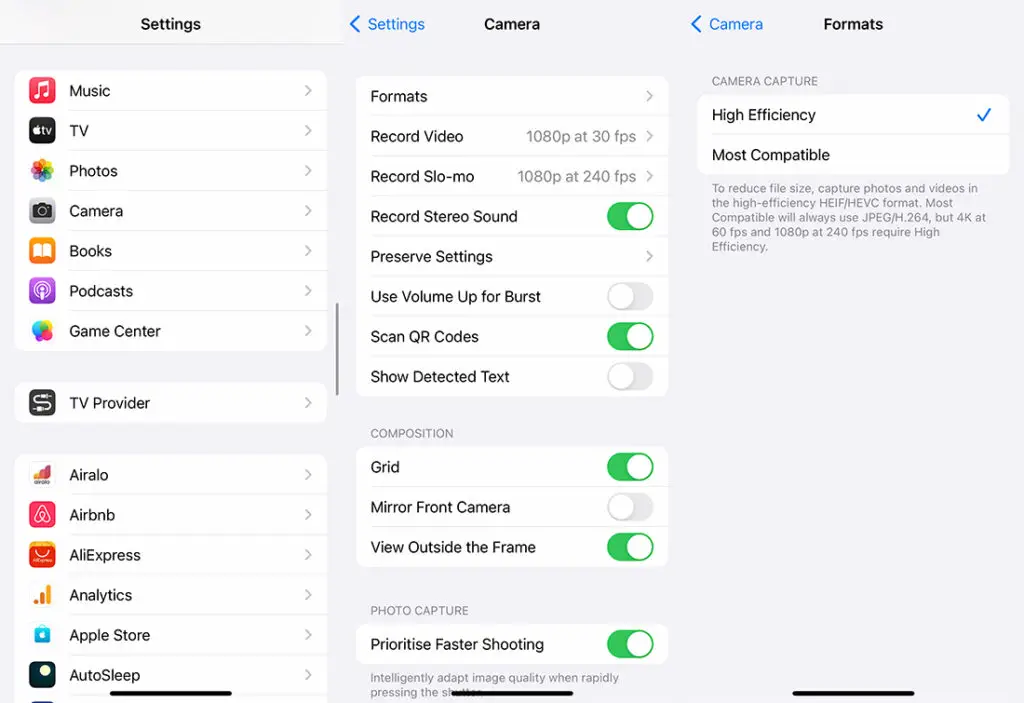
How to send photos from your iPhone as JPG, not HEIC
If you get used to sending photos from iPhone to Mac as I do, you can ask your iPhone to send images in JPEG file format. Here is a quick instruction on how to convert HEIC to JPG when sending from iPhone:
- Open iPhone Settings
- Click Photos.
- Scroll down to Transfer from Mac or PC.
- Choose Automatic instead of Keep Originals.
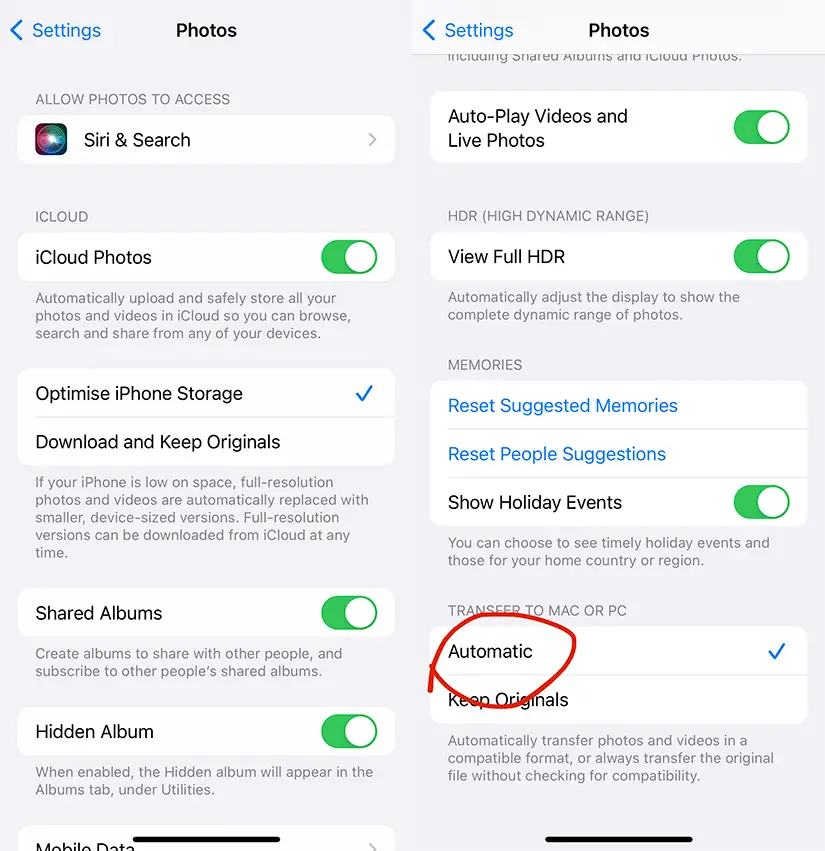
How to convert HEIC to JPG or PNG using Preview
I mentioned above the way to quickly convert HEIC to JPEG on Mac. The same goes for PNG files.
- Just open the HEIC file in Preview.
- Then click on File> Export As.
- Select JPEG or PNG from the dropdown menu.
- The PNG file will be saved immediately in the folder.
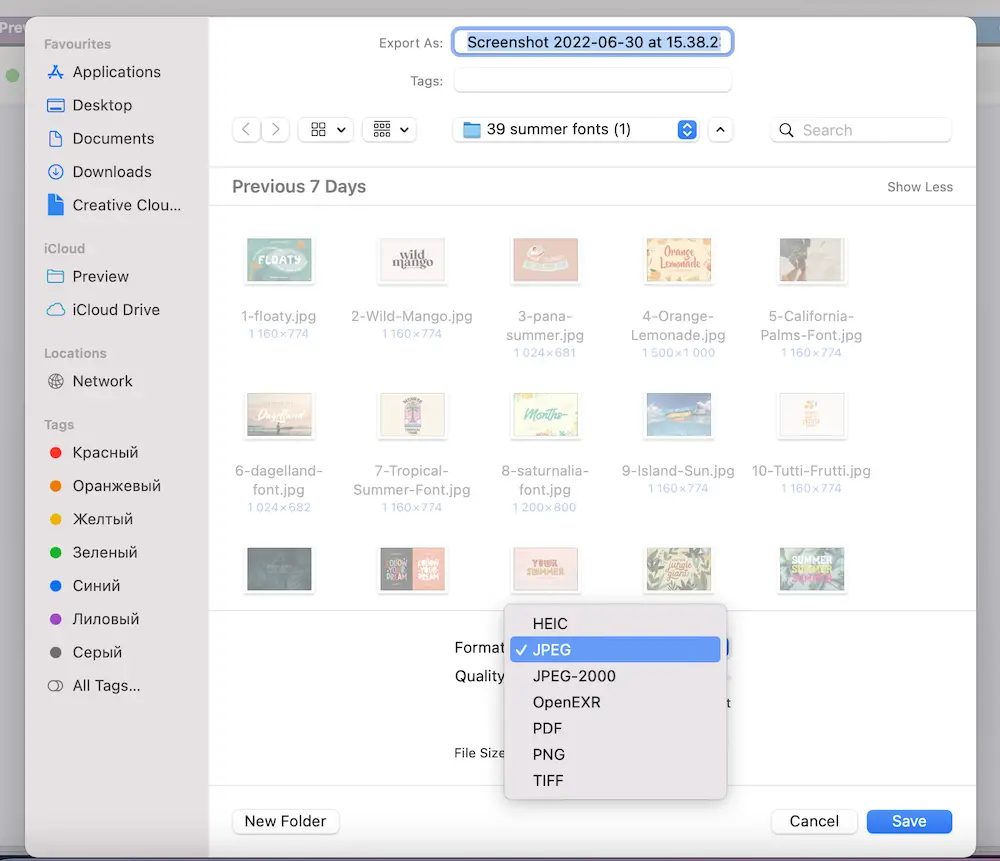
How to change HEIC to JPG or PNG in Photos on iPhone
If you’re using an iPhone, you can use the Photos app to convert a HEIC file to JPEG or PNG. Let me quickly show you how to do it:
- Open the Photos app.
- Choose Albums.
- Tap the HEIC photo album.
- Click Select in the top right corner.
- Tap the photos you want to convert.
- Click Share in the bottom left corner.
- Tap Save Image or Duplicate.
If you choose Save Image, the photo will be saved to your Camera Roll as a JPEG. If you choose Duplicate, the photo will be saved as a PNG.
How to convert HEIC to JPG on Windows
Since HEIC is a native Apple format, all Apple devices support it. However, it’s a bit challenging on Windows computers. A few apps can help you convert HEIC files to JPG on a Windows computer.
Tool to Convert HEIC files to JPEG on Windows
Most Windows users will need to use a third-party app to convert HEIC files to JPEG. A few apps can help you do this, but we recommend using ImageConverter Plus.
ImageConverter Plus is a desktop app that can convert more than 200 different image file formats, including HEIC files.
It’s easy to use, and you can convert multiple files at once. To convert a HEIC file to JPEG using ImageConverter Plus:
1) Download and install ImageConverter Plus.
2) Launch the app and click Add Images in the top left corner.
3) Select the HEIC file you want to convert and click Open.
4) Select JPEG from the list of available formats.
5) Click Convert in the bottom right corner. Your File will be converted and saved as a JPEG.
ImageConverter Plus is available for both Windows and Mac. There is also a free trial, so you can try it before you buy it.
How to convert HEIC to PDF on iPhone?
PDF is a more versatile file format than JPEG and can be opened on almost any device. If you want to convert a HEIC file to PDF on your iPhone, you can use the Documents app.
Documents is a free app that can convert files between PDF, Word, Excel, PowerPoint, and other formats. It’s easy to use and available for both iPhones and iPad.
To convert a HEIC file to PDF using Documents:
- Download and install the app.
- Open the app and tap the + button in the bottom right corner.
- Select the HEIC file you want to convert.
- Tap the Share button in the top right corner.
- Select PDF from the list of available options.
- Tap Save PDF to convert the File.
The PDF will be saved to your iPhone, and you can share it with anyone you want.
Conclusion
I hope this article helped you to understand what HEIC format is and how to convert it to more convenient JPG, PNG, and PDF files right on your iPhone.