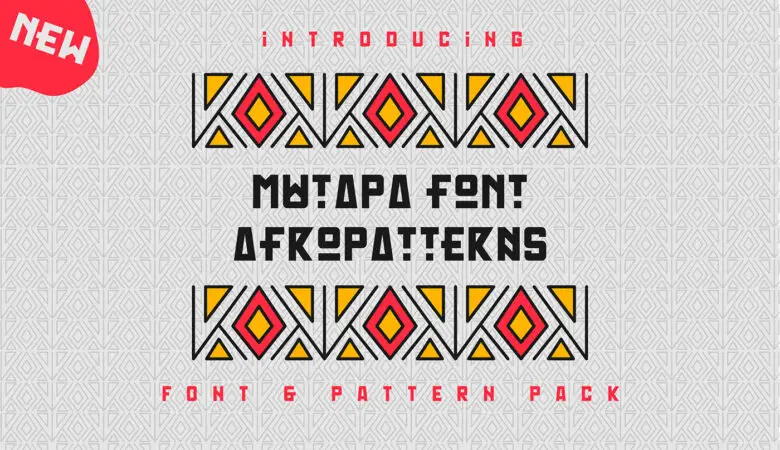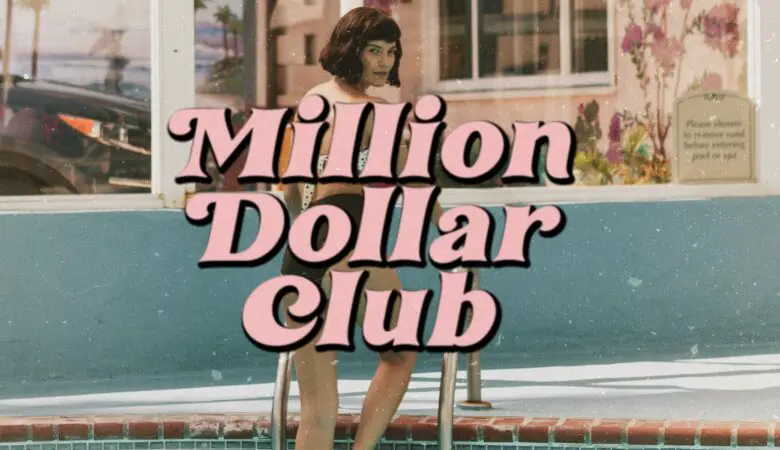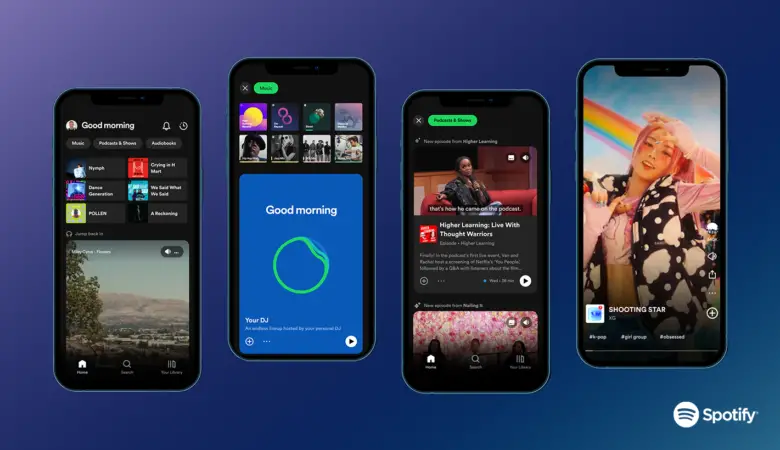With over 130 million downloads, Procreate is one of the most popular apps for digital artists. And with good reason – it’s a compelling app that allows you to create beautiful illustrations, paintings, and sketches.
But what makes Procreate so great is its support for custom fonts. This means you can add any font you want to use in your illustrations, giving you even more creative freedom.
In this tutorial, we’ll show you how to add custom fonts to Procreate so you can start using them in your artwork. Let’s get started!
How to install and manage fonts on an iPad?
1. To install fonts on your iPad, you first need to download them to your computer. There are many resources where you can find free fonts and numerous fonts on Onedesblog.
2. Once you’ve found a font you want to download, unzip the file and save the font file (.ttf)
You can find the Fonts folder in Split view in the iOS Files app. Make sure you unzip the folder with fonts!
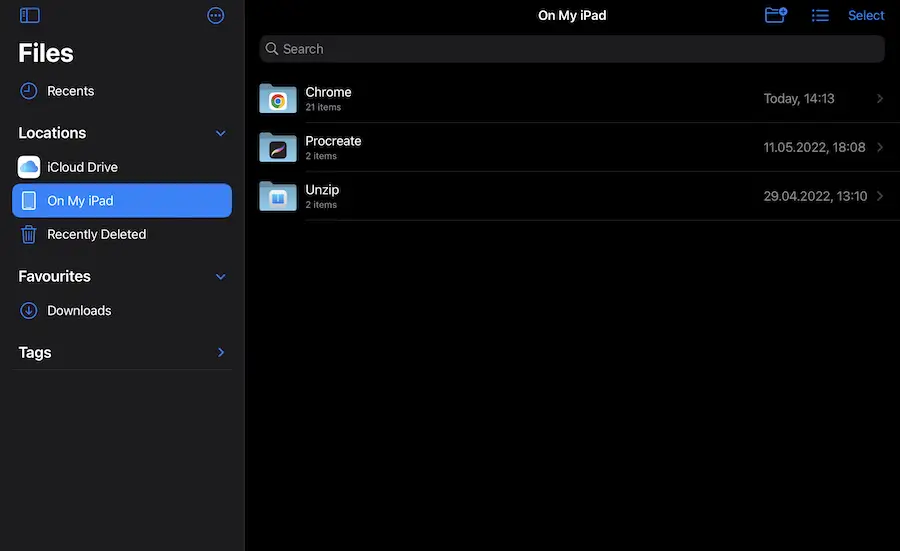
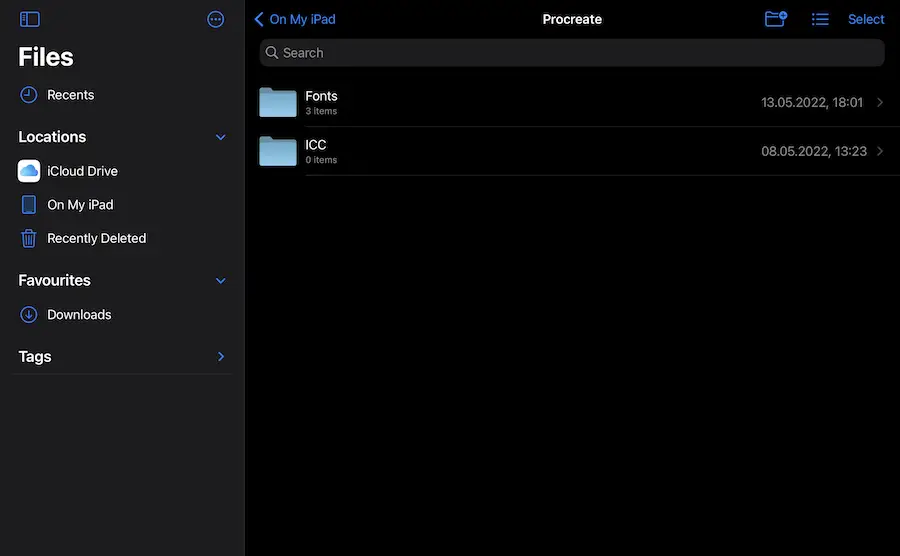
What are ProCreate Default Fonts?
Procreate comes with a few default fonts that you can use in your illustrations. These fonts are:
- Eina,
- Impact, and
- Jack Armstrong BB.
But, of course, these three fonts are not enough to cover all your creative needs and goals.
How to Add Custom Fonts to Procreate?
Procreate comes with a few default fonts you can use in the illustrations we listed above. However, if you’re looking for more font options, you can install custom Procreate fonts from the App Store or directly from your iPad.
Open Procreate and go to the “Settings” menu.
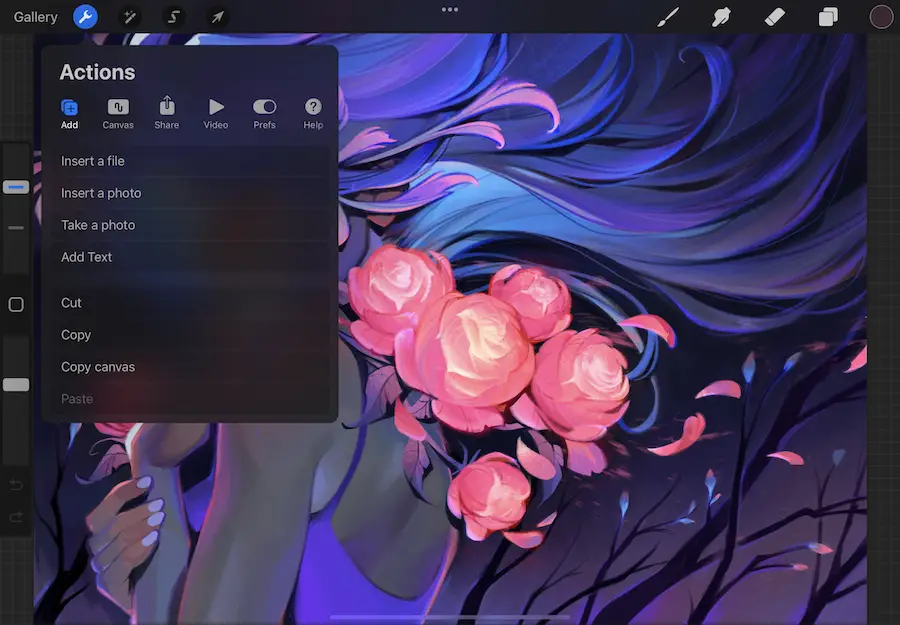
Select the “Actions” tab, and then enable the “Add text” option.
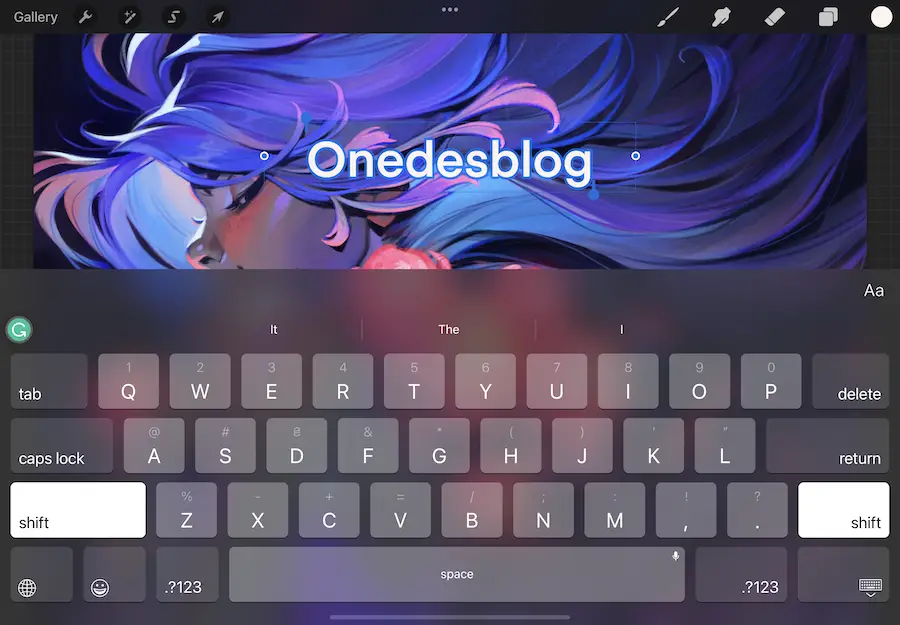
Click twice on the text to start editing it. You can now pick any font you want to use in your illustrations.
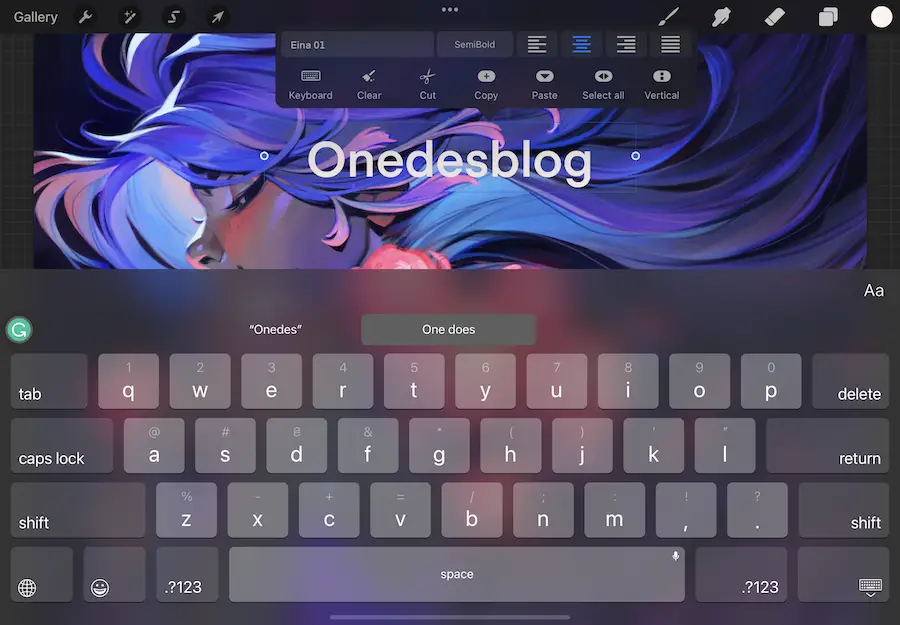
You can choose any font style, size, kerning, tracking, leading, baseline, and attributes. I use the Bebas font that I just downloaded from the blog.
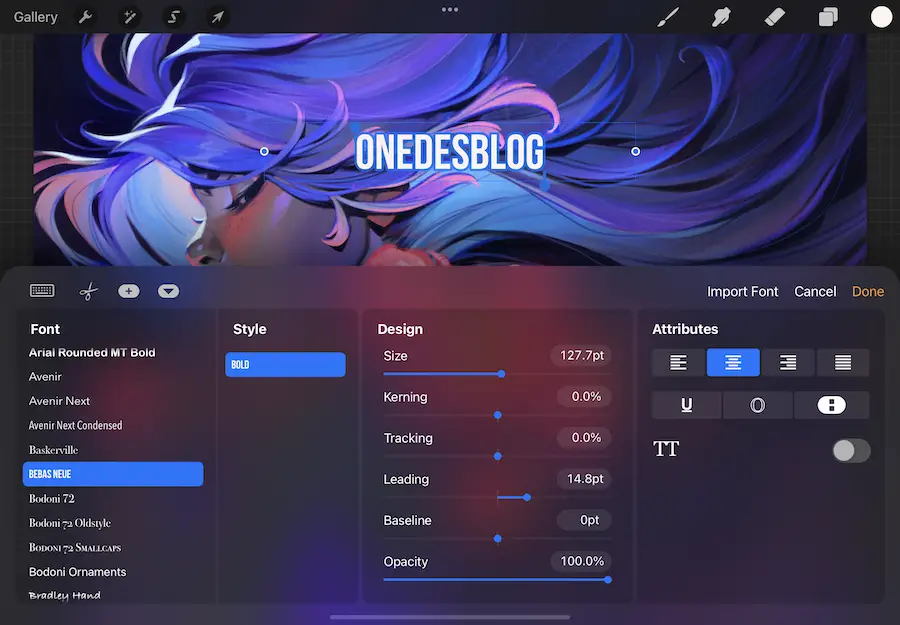
Besides, there is a button Import Font on Procreate; you can use it to install any font you like.
Assuming you have the font file saved on your iPad, select it and tap “Done.” The font will now be available for use in Procreate.
How to install fonts from App Store?
You can also install fonts directly from the App Store. To do this, search for “fonts” in the App Store and select an app that allows you to download and install fonts. For example, you can use Adobe Creative Cloud or Font Diner.
Once you’ve installed the app, follow the above instructions to add the fonts to Procreate.
How to Airdrop any font from Macbook to iPad?
1. Open a Finder window on your Mac and locate the font file you want to transfer to your iPad.
2. Drag and drop the font file onto the AirDrop window on your Mac.
3. Wait for your iPad to appear in the AirDrop window, and then drag and drop the font file onto the iPad.
4. The font file will now be transferred to your iPad, and you can follow the above instructions to install it.
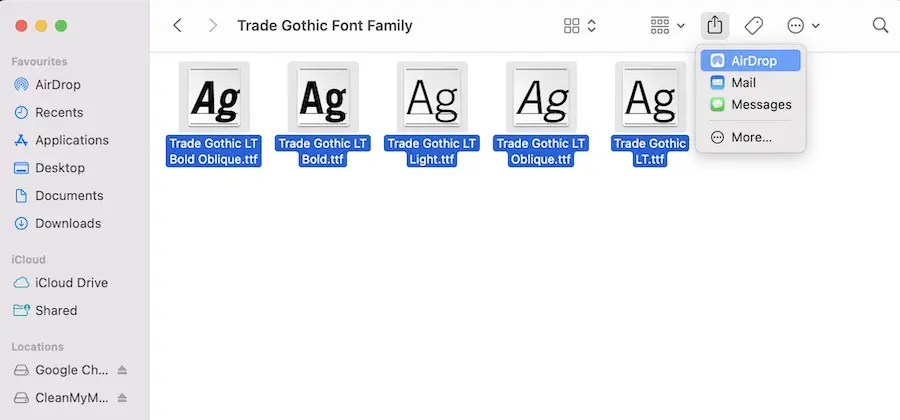
How to Edit Text in Procreate
Tap the “T” icon in the top toolbar to open the Text interface.
Here, you can enter text and format it using the built-in tools.
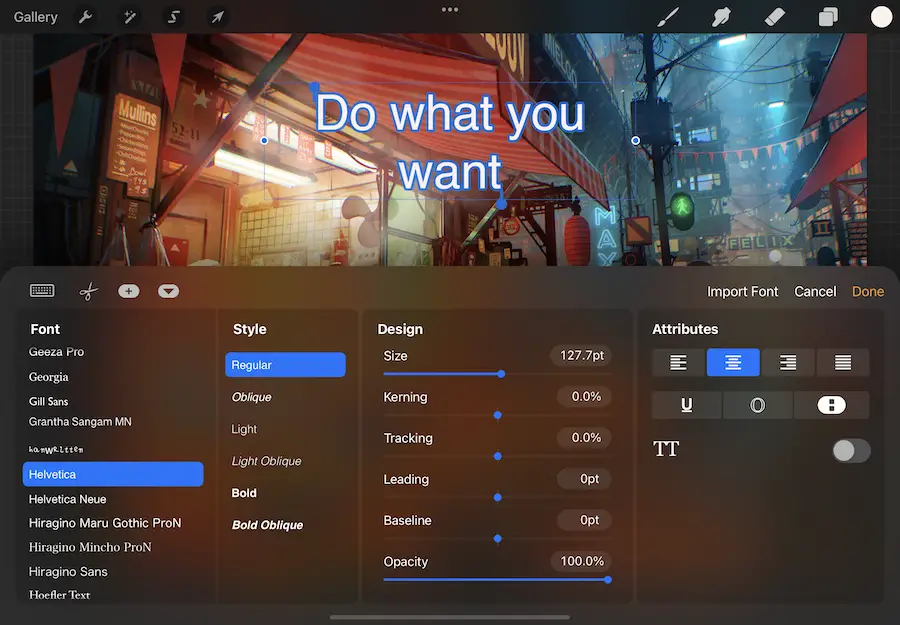
To change the font, size, color, and other properties tap on the text to select it. Then, use the controls in the toolbar to make changes.
Wrap Up
And that’s it! You’ve now learned how to add custom fonts to Procreate. With this new skill, you can create even more amazing illustrations and sketches. So get creative and start experimenting with different fonts in your artwork.