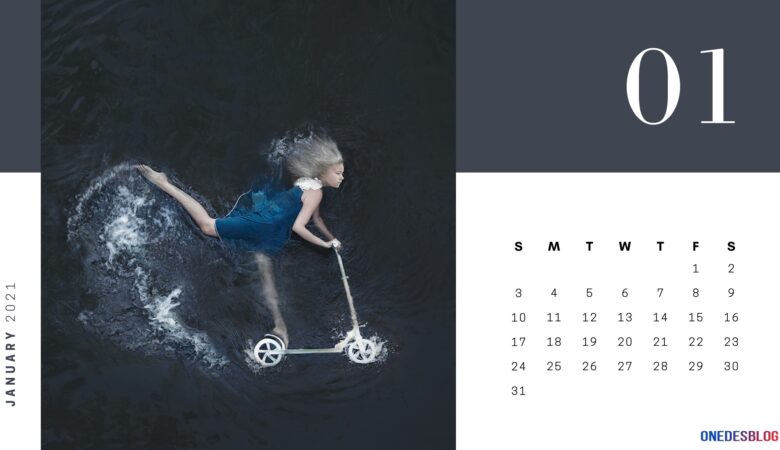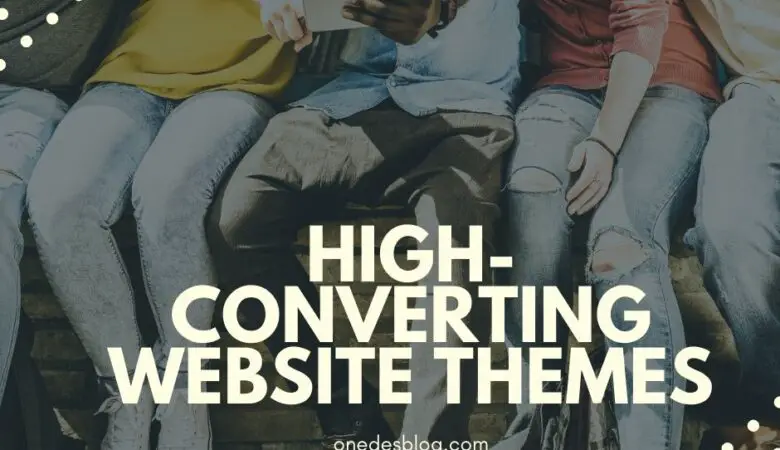Many people prefer to work in Google Docs over original Word. The service supports about 15 standard open-source fonts by default.
However, sometimes, these are not enough to make your document stand out. Unfortunately, you cannot simply upload fonts from your computer as Google Docs use only web-based ones. In this quick guide, you will get to know how to add new fonts to Google Docs, Google Docs on iPad, and Google Slides.
How to Add Custom Fonts to Google Docs?
You can add custom fonts to Google Docs using one of the following methods.
The easiest way is to use the Google font library. The menu shows only a limited number of fonts, but you can add your favorite fonts.
To add new fonts to Google Docs, go to the font selection menu and click the More Fonts option, as you see in the screenshot below.
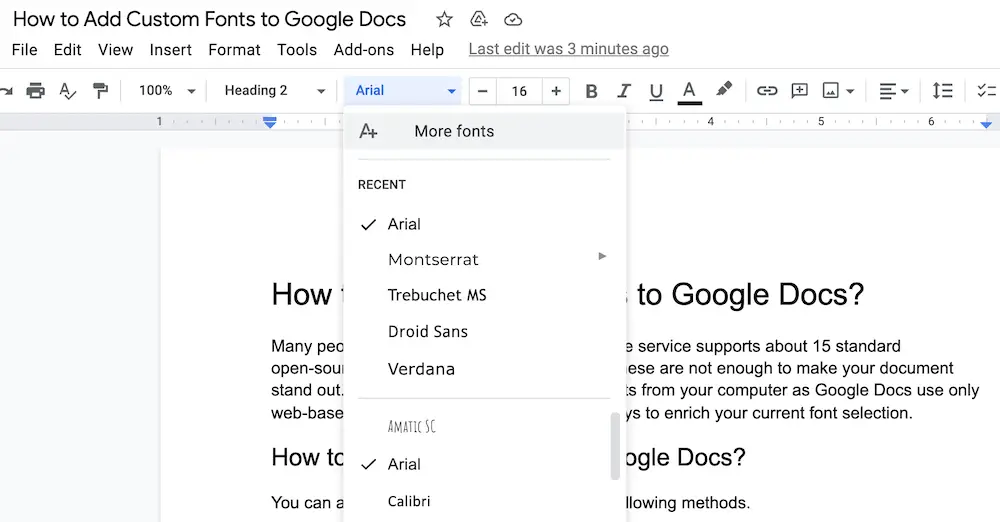
Google Docs offers hundreds of different fonts – now you can filter them all and add the ones you need.
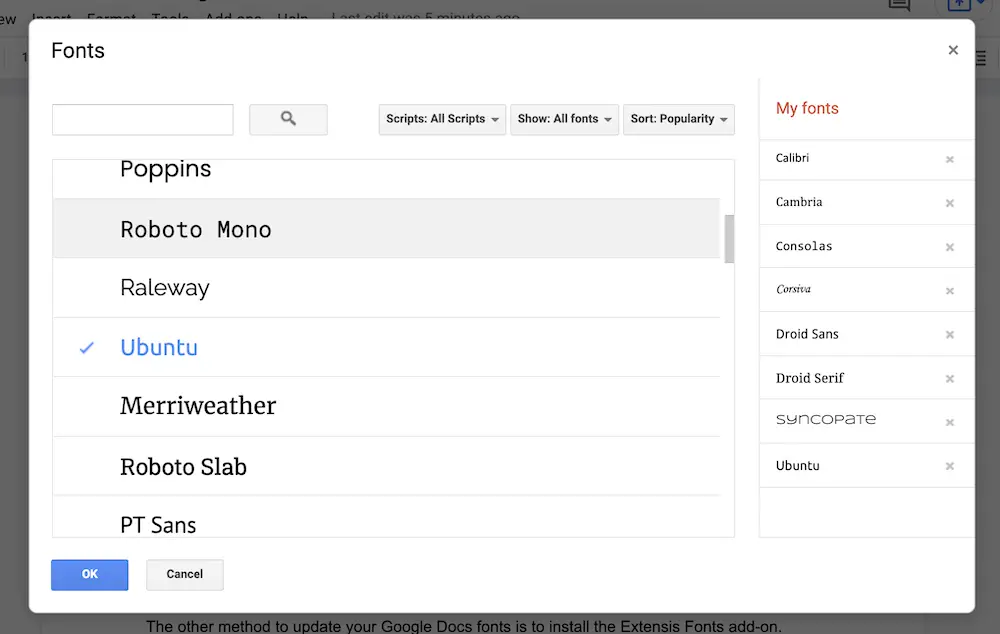
Alternatively, you can search for your favorite font. Once you see the typeface that you want to add to your menu, click on it. You are free to add and remove fonts whenever you like.
The second method to update your Google Docs fonts is to install the Extensis Fonts for Google Docs (add-on). After you successfully use this application, do not forget to activate it. Then open the sidebar and look for the available fonts. This approach is longer so that it can slightly slow down your work.
How to Add Fonts to Google Docs on iPad?
If you want to expand your Google Docs font library on iPad, you will not find the More Fonts option as you do in the browser version.
In this case, you can only scroll through all fonts offered in the font menu and select the one to your taste.
To access the list of available fonts, click on the editing icon shown as a pencil in the bottom right corner.
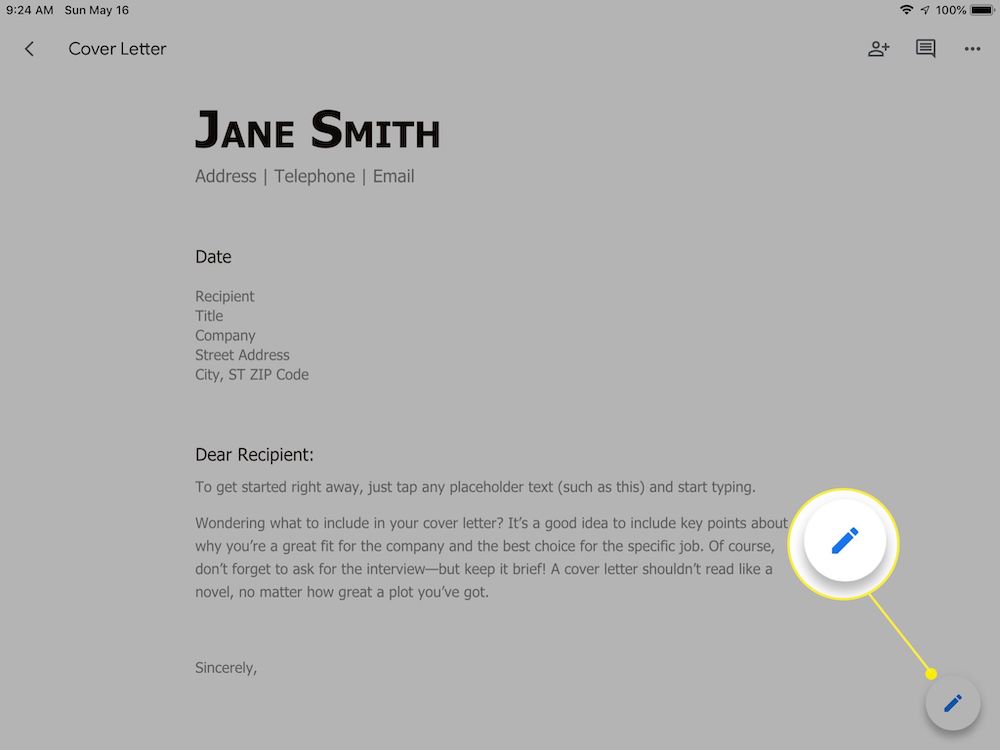
To change the font of the text, you need to highlight it and then select the type of font you want to apply. This is the only way to modify the font on iPad Google Docs documents. Unfortunately, you can’t use the Extensis Fonts application on iPad.
How to Add Fonts to Google Slides?
The success of your presentation often depends on the chosen font. Unfortunately, it is not a rare case that the offered fonts do not match the overall design, being too official or not sophisticated enough.
However, you can save the situation by adding more fonts to Google Slides.
To add new fonts to Google Slides, you need to open your presentation, go to the font drop-down menu and select the More Fonts icon.
A new window will open, offering you to find a font by a type of script or by a name. It is enough to click on the particular font to add. By the way, you can also remove the font in the same way.
Over to You
Even if you cannot use your customized fonts for Google Docs documents, the above solutions will help you to improve your current font library considerably. The Google font repository offers a vast array of possible shapes, and you will easily find the necessary option.
If you enjoy this tutorial, check out how to add new fonts to Photoshop.